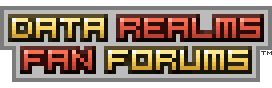| View unanswered posts | View active topics |
It is currently Thu Apr 03, 2025 10:58 pm |
|
All times are UTC [ DST ] |
|
|
Page 1 of 2 |
[ 17 posts ] | Go to page 1, 2 Next |
| Print view | Previous topic | Next topic |
Bunker Systems Request
| Author | Message |
|---|---|
|
Joined: Thu Apr 18, 2013 8:29 pm Posts: 11 |
Hello, I am very new to modding and I am currently learning how to mod with the code in CC. However, I am looking for help in how I could create 1 new object, and alter another. These are my objectives:
-In "Bunker Systems" Create another hanger that is 1-2 "blocks" wider and 4-5 "blocks" taller (This is because a standard drop ship cannot fit through a vanilla "hanger"). -In "Bunker Systems" Alter the "Drop Ship Dock" so that if a ship is set to "stay" and is right under the dock, it will stay completely still and not give off any flames, until given any other pie menu command (Deliver Cargo, Return, etc), at which point it will create thrust and be able to move away from the dock. Any advice in coding would be appreciated, and I would appreciate it even MORE if someone was able to do this for me. Thank you! |
| Sun Jan 08, 2017 10:41 pm |
|
|
Joined: Wed Jul 06, 2011 5:11 pm Posts: 226 |
Not sure how to do the thing with the dropship but making the bunker modules is easy enough just using paint. Copy the image files in Base.rte for the bunker pieces you want to modify and edit them appropriately. There should be an FG, BG, and MAT file for the modules.
It's all pretty self explanatory but FG is what shows in the Foreground, BG is what shows in he Background of the module be it the empty space or where particles destroy any parts in the foreground. MAT tells the game engine what material to make the module out of. Every material in CC has an assigned color value. You can see all this in Base.rte/Materials.ini. The ones in default bunker modules are probably concrete and rock (I could be wrong here) and background space (dark purple) which is not the same as leaving the spot blank (magic pink). Once you have your image files edited and saved properly in the Cortex Command color pallet, put all your files in their own folder, name it something cool like BestModules.rte or something. Now you need to tell the game where your images are. All you need is an .ini file. You could create a new one or copy one with bunker modules already in it from Base.rte. Put that .ini file in your folder with your images. This is what the TerrainObject code looks like. This is generally how CC creates bunker modules. You want something like this in your .ini file. Code: AddTerrainObject = TerrainObject PresetName = Brain Vault <-- Rename your module to prevent PresetName conflicts GoldCost = 100 AddToGroup = Bunker Modules <-- Add your mods to your own group so you can find them easier // Foreground color bitmap FGColorFile = ContentFile Path = Base.rte/Scenes/Objects/Bunkers/BunkerModules/BrainVaultFG.bmp <----Change this path to where your FG files is. (BestModules.rte/ModuleFG.bmp) // Material bitmap MaterialFile = ContentFile Path = Base.rte/Scenes/Objects/Bunkers/BunkerModules/BrainVaultMat.bmp <----Change this path to where your MAT files is. (BestModules.rte/ModuleMAT.bmp) // Background color bitmap BGColorFile = ContentFile Path = Base.rte/Scenes/Objects/Bunkers/BunkerModules/BrainVaultBG.bmp <----Change this path to where your BG files is. (BestModules.rte/ModuleBG.bmp) BitmapOffset = Vector <-- See further for Bitmap Offset set-up X = -138 Y = -94 To properly set up your BitmapOffset, get the dimensions of your bitmaps. Let's say your bitmaps are 30X50 pixels. The X Offset would be half your bitmap's X value. The Y offset would be half your bitmap's Y value. 30/2 = 15 therefore X Offset = -15 (the offsets are made negative) 50/2 = 25 therefore Y Offset = -25 (the offsets are made negative) These rules apply for most (if not all) bitmap or sprite offsets in CC modding. With your TerrainObject properly defined, save your .ini file. Now you should have your 3 module bitmaps and your .ini for defining the module all in their own rte folder. The last step is to create an Index.ini file. Create (or copy) a new .ini file and Name it Index.ini. Put it in your BestModules.rte folder. Add this code to your Index.ini. Code: DataModule IncludeFile = BestModules.rte/MyModule.ini <-- Point this to your bunker module definition you created earlier. These assignments are case sensitive! Save your Index.ini. Now you should be ready to load the game and try your new module. If you get error's try to see if you can fix it. You can check Base.rte/AbortScreen.bmp to see where the game crashed. Feel free to come back and ask for more help if I wasn't clear enough, I would be glad to help further. BTW: If you need help getting the images saved properly in the CC pallet I can provide a useful link. I use GIMP and Paint 1.6 (the old interface). |
| Mon Jan 09, 2017 9:23 pm |
|
|
Joined: Thu Apr 18, 2013 8:29 pm Posts: 11 |
Thanks for your help! But I do have one question though...
As of now, I was able to photoshop the new hangar (using GIMP), but I am a bit confused on the coding section. This is because following the initialization of the hangar, the doors seem like they must be created as well. Additionally, I am a bit confused by the Bitmap Vectors, in terms of what their purpose is and how changing the values affects the game. Attached is a file containing the code I am currently working with, how does it look so far? Thanks for helping me by the way! Attachments:
|
| Tue Jan 10, 2017 5:01 am |
|
|
Joined: Wed Jul 06, 2011 5:11 pm Posts: 226 |
Yes if you want your bunker module to have doors you will need to add them in the TerrainObject definition. Note that if you're not creating NEW doors and only using the ones from Base.rte then you don't need to re-define them. Also, the bitmap offsets tell the game where to find the center of your bitmap. If you want to add something, like doors or another kind of attachable, the offset will be drawn from that center point. Let's take a look at your code.
Code: AddTerrainObject = TerrainObject PresetName = Bay AddToGroup = Bunker Systems GoldCost = 150 FGColorFile = ContentFile Path = MyMods.rte/Hangar/BayAFG.bmp MaterialFile = ContentFile Path = MyMods.rte/Hangar/BayAMat.bmp BGColorFile = ContentFile Path = MyMods.rte/Hangar/BayABG.bmp <-- no bitmap offset here AddChildObject = SOPlacer <--here you're adding the doors. Child object is the attached object. Parent object is the object you're attaching to PlacedObject = ADoor <-- what the child object is. in this case ADoor CopyOf = Door Rotate Long <-- Preset name of child object Offset = Vector <-- where to place the object. because of the way CC does offsets, this will be 84 pixels to the right and 39 pixels up of your bitmapoffset (might be wrong here, offsets are wacky in this game) X = -84 Y = -39 Rotation = Matrix <-- the rotation in degrees of the doors when placed. this value can be 0, 90, -90, or 180. This lets place one door in different orientations AngleDegrees = -90 AddChildObject = SOPlacer <-- here you're doing it all over again for the second door PlacedObject = ADoor CopyOf = Door Rotate Long Offset = Vector <-- notice X offset is now a positive value (84), this is because you're placing the door on the other side of the bitmap offset (84 pixels left) X = 84 Y = -39 HFlipped = 1 <-- stands for Horizontal flip and is set to 1 (yes). If set to 0 it would equal no. Tell the game to horizontally flip the sprite for the child object Rotation = Matrix AngleDegrees = 90 If you're planning on adding that conveyor to the module (if this can even be done) you'll need to define it before the TerrainObject. Additionally, if it's completely unmodified from the Base version (except for name) you don't need to define it at all. You can reference anything in Base.rte in your own mods at any time after it loads. Hope this helps and as usual feel free to ask if you still have questions!  |
| Tue Jan 10, 2017 6:58 pm |
|
|
Joined: Thu Apr 18, 2013 8:29 pm Posts: 11 |
Thanks for the help!
I've got the code for the hangar ready to go. Everytime I try to start the game, I get an error message reading "RTE Aborted Failed to find the MyMods.rte Data Module!" Am I missing something in order to run this mod? Thanks again! |
| Sun Jan 15, 2017 8:52 pm |
|
|
Joined: Tue Jun 12, 2007 11:52 pm Posts: 13144 Location: Here |
Every mod needs an Index.ini file, with the first line in the file being
Code: DataModule |
| Sun Jan 15, 2017 8:55 pm |
|
|
Joined: Wed Jul 06, 2011 5:11 pm Posts: 226 |
Success? Post your mod here if you like. I'm interested in seeing how it turned out
 |
| Sun Jan 15, 2017 10:39 pm |
|
|
Joined: Thu Apr 18, 2013 8:29 pm Posts: 11 |
Sadly, no
 . .I keep getting the same error, even though I added an .ini file I'll post the code soon! |
| Mon Jan 23, 2017 9:25 pm |
|
|
Joined: Wed Jul 06, 2011 5:11 pm Posts: 226 |
If you post the .rte I could take a quick look to help out.
|
| Wed Jan 25, 2017 4:34 am |
|
|
Joined: Thu Apr 18, 2013 8:29 pm Posts: 11 |
Here are the files that I have created.
|
| Wed May 24, 2017 2:12 am |
|
|
Joined: Fri Sep 13, 2013 1:39 am Posts: 157 Location: ᴱᵛᵉʳʸʷʰᵉʳᵉ |
Savior59 wrote: Here are the files that I have created. Looks like it should work. Did you place the Index.ini in the first directory of the .rte folder (MyMods.rte)? |
| Wed May 24, 2017 11:35 pm |
|
|
Joined: Thu Apr 18, 2013 8:29 pm Posts: 11 |
I had the Index file under "DockingBay" which is under "MyMods.rte". I attempted to move it so it's just under "MyMods.rte" but that did not work either.
|
| Thu May 25, 2017 1:37 am |
|
|
Joined: Wed Jul 06, 2011 5:11 pm Posts: 226 |
Without the whole .rte it'll be hard to figure out what's causing he crash...
|
| Thu May 25, 2017 7:00 am |
|
|
Joined: Thu Apr 18, 2013 8:29 pm Posts: 11 |
Sorry for the frustration, but the only things I can post are the files within the rte folder. Is there a way I can post the rte folder?
|
| Fri May 26, 2017 7:13 pm |
|
|
Joined: Wed Jul 06, 2011 5:11 pm Posts: 226 |
Compress it to a .rar archive.
|
| Fri May 26, 2017 8:10 pm |
|
|
|
Page 1 of 2 |
[ 17 posts ] | Go to page 1, 2 Next |
|
All times are UTC [ DST ] |
Who is online |
Users browsing this forum: No registered users |
| You cannot post new topics in this forum You cannot reply to topics in this forum You cannot edit your posts in this forum You cannot delete your posts in this forum You cannot post attachments in this forum |