| View unanswered posts | View active topics |
It is currently Thu Nov 28, 2024 2:15 pm |
|
All times are UTC [ DST ] |
|
|
Page 1 of 1 |
[ 4 posts ] |
| Print view | Previous topic | Next topic |
True Online Multiplayer - Cortex Command in the Cloud
| Author | Message |
|---|---|
|
Joined: Sat Feb 03, 2007 7:11 pm Posts: 1496 |
These computers are both receiving a stream of a Cortex Command instance running on a Cloud server somewhere in Amazon's massive infrastructure. The laptop is receiving it through wifi. Otoy recently made an AMI called Orbx.js available which allows high quality video to be streamed to users right in their browsers. It was originally meant to be used for high speed rendering and modelling. The key is that you can access the same Amazon cloud instance from multiple computers with Orbx.js Here's how to do it: (this will cost you ~$0.80/hour that you run it, and ~$11 in Storage/Month)
There are several other commands that can be used in the URL as mentioned in the Official Guide: Code: Audio is supported in all of the above browsers, but must be turned on by adding AUDIO=1; to the connection string. The default bandwidth cap is set to 12 Mbps, which is enough to cover a 1080p stream at good quality for normal desktop applications. You can change this setting when you connect to the host by setting WAN=n, where n is the bandwidth cap in Mbps. The minimum bandwidth for a 60 fps ORBX stream is 3 Mbps. If you are on a 2 Mbps line for example, you should use “WAN=2;MAXFPS=30;” to cap the stream at 2 Mbps and 30 fps. When using native ORBX, with UDP, the bitrate does not need to be set, as the ORBX stream automatically detects the instantaneous available bandwidth, and adjusts the stream on the fly. This functionality will be added to ORBX.js once browsers properly expose UDP web sockets to JavaScript. ORBX.js offers partial support on several non-WebGL browsers - including iOS browsers and IE10/11 - through a 30 fps simplified i-frame only stream (typically 2x the bandwidth of a normal ORBX stream). If you have any other problems, you might be able to find the answers on this forum: http://render.otoy.com/forum/viewforum.php?f=64 |
| Fri Jan 03, 2014 11:27 am |
|
|
DRL Developer  Joined: Thu Jun 11, 2009 2:34 pm Posts: 966 Location: Moscow, Russia |
And then you'll probably need something like this for USB controllers. Looks promising... and expensive unless one can host this on it's own hardware. Anyway looking forward to read your write-up.
UPD: Looks like that USB thing does the opposite, but nevermind that anyway. Now I can't get rid of the thought, that streaming solves pretty much all multiplayer problems for Cortex Command. You really don't even need to stream it in full HD, due to 2X mode, and for 1366x768@30 fps it should be around 23 Mbits/sec without any compression per player. Client only needs to redirect input to the server and show the incoming stream, it's probably not even too hard to make CC to render it's picture to some separate screen buffers, because it already does something like this in hot seat multiplayer. And if you want to compress you can easily offload it to some other CPU cores or maybe even start multiple servers on a single manycore machine. And those guys decompress 720p on the fly with js using the browser. Can't even imagine the overhead. Sure, everything seems easy for a toy-programmer like me, but a man can dream, right? UPD2: Now that I think of it more and more, I probably don't need the source code for that. |
| Fri Jan 03, 2014 8:41 pm |
|
|
Joined: Sat Feb 03, 2007 7:11 pm Posts: 1496 |
I tried it out with p3lb0x, but the connection was understandably terrible since he is located in Northern Europe, connecting to a computer in Northern California.
There are more settings (as alluded to in the last paragraph of the writeup). You can find them on the forums. WAN is the bandwidth cap; it's default at 12mbps. Perhaps it would also be prudent to experiment with encryption as well. Also, to be safe, distribute the links to your game to individual people that you trust, not entire chat rooms. Strangers might execute some nefarious business on your instance. With regards to controllers, I haven't tested them, but I imagine the service probably works with them considering it's made to be streaming games. But I've only used the keyboard so far. |
| Fri Jan 03, 2014 10:54 pm |
|
|
Forum Moderator Joined: Fri Feb 02, 2007 3:53 pm Posts: 1896 Location: in my little gay bunker |
As Zalo said, this isn't some miracle cure to the online multiplayer problem. It would probably only work satisfactorily if both players are in close proximity to the hosting server. Still, good on you guys if you get it working.
|
| Fri Jan 03, 2014 11:02 pm |
|
|
|
Page 1 of 1 |
[ 4 posts ] |
|
All times are UTC [ DST ] |
Who is online |
Users browsing this forum: No registered users |
| You cannot post new topics in this forum You cannot reply to topics in this forum You cannot edit your posts in this forum You cannot delete your posts in this forum You cannot post attachments in this forum |
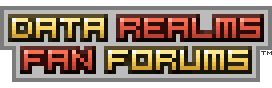
 ). Under the command line portion, you should be able to find a GUID. It will look something like this:
). Under the command line portion, you should be able to find a GUID. It will look something like this: