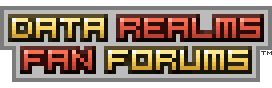| View unanswered posts | View active topics |
It is currently Tue Apr 01, 2025 7:32 pm |
|
All times are UTC [ DST ] |
|
|
Page 1 of 1 |
[ 6 posts ] |
| Print view | Previous topic | Next topic |
How to install mods.
| Author | Message |
|---|---|
|
Joined: Tue Dec 12, 2006 1:09 am Posts: 698 Location: Plymouth, NC |
Due to the recent influx of these questions, I've decided to write up a replacement for the topic that used to have this in it.
For PC: STEP 1: Get 7-zip, you'll need it for most mods. STEP 2: Download said mod. There'll be a little link with yellow text that'll read something like "themodsfolder.rar" or something. It'll be in an attachment box, you should be able to find it. STEP 3: Extract the mod to your Cortex Command folder. If you're using 7-Zip, right click the mod and go to "Extract files...," then specify the filepath. Unless you installed CC somewhere else, the path would be "C:\Program Files\Data Realms\Cortex Command" . Also, Daman did a nice video tutorial on it, try watching it if this topic didn't help you. For Mac: PhantomAGN wrote: The mac version is self-contained. It's a package (like nearly all OSX applications) and is simply opened from the right-click menu. Macs come with all that is needed to mod CC, and open archives, and all that jazz. That said, I recommend 7zX as a better archive-opening program. STEP 1: Right-Click or control-click the icon, and select "show package contents." STEP 2: Open the "Contents" folder. STEP 3: Open "Resources." You may also Right-Click this folder and choose to create an alias, with eliminates the previous steps for the future. Put the alias somewhere else, named "Cortex Resources" or something. STEP 4: Now that you have resources open, you simply place extracted mods in here. Mods should be a folder with the file extension ".rte", like this: "base.rte" DO NOT screw with the files that are there in the original install of CC unless you actually know what you are doing. However, I encourage you to open and read the ".ini" files, these are what define the objects used in the game. These are simply text, you may open them with the default editor, or download and use the superior TextWrangler. For example, you would edit the "Skirmish Activities.ini" in "Missions.rte" to modify the variable for the starting funds for a given team in the skirmish. numgun wrote: In case items of the mod don't show up in the menu like they are supposed to even you followed the above instructions and did proper installation. The problem might be in the archived file you downloaded. This happens often with .zip files. Either it didn't extract properly or it did, but nothing loads ingame. Heres how to fix it: 1. Make a new folder with EXACTLY the same name as the mod folder. (ex. if the mods folder is called Nuke.rte, you make a new Nuke.rte) 2. Go inside the mod's folder that doesn't load and take everything from it and copy-paste/cut-paste it into the new folder you made. 3. Now delete the old mod folder and bring the new one. The mod should load now. This is for the case when people notice their mod doesn't load because of above problem. This text could be very convenient as a troubleshooting section in that same post. |
| Sat Mar 15, 2008 9:24 pm |
|
 Joined: Sun Mar 18, 2007 5:35 am Posts: 3778 Location: Largo, Florida |
Why does everyone say save the file? It's easier to just open it and extract it to the CC folder.
|
| Sun Mar 16, 2008 5:53 pm |
|
|
Joined: Thu Aug 23, 2007 6:22 am Posts: 56 |
I open it, and I think that this should lower the amount of people who ask "PLOX HELP M3 1NSTALL DIS M0D
 ". ". |
| Wed Mar 19, 2008 2:07 am |
|
|
Joined: Fri Mar 21, 2008 10:46 am Posts: 1 |
will this work with RARzilla? cos i have that and i dont want to have to get winrar
|
| Fri Mar 21, 2008 11:07 am |
|
|
Joined: Mon Oct 01, 2007 1:33 am Posts: 374 |
winrar is free, you never have to buy it, it only has nagware.
|
| Fri Mar 21, 2008 3:20 pm |
|
|
REAL AMERICAN HERO Joined: Sat Jan 27, 2007 10:25 pm Posts: 5655 |
hywel777 wrote: will this work with RARzilla? cos i have that and i dont want to have to get winrar It will work with any file extraction service under the sun that is capable of extracting .rars. EDIT: Locked because you idiots keep bumping this up with inane chatter and stupid Q&A sessions. |
| Fri Mar 21, 2008 7:45 pm |
|
|
|
Page 1 of 1 |
[ 6 posts ] |
|
All times are UTC [ DST ] |
Who is online |
Users browsing this forum: No registered users |
| You cannot post new topics in this forum You cannot reply to topics in this forum You cannot edit your posts in this forum You cannot delete your posts in this forum You cannot post attachments in this forum |