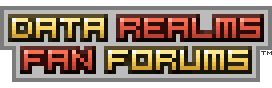SOLVED! Where did Brain Vs. Brain go?
To fix this you need any text editor (Notepad works fine).
1. On Windows go to your Cortex Command installation folder (C:\Program Files\Data Realms\Cortex Command\). 64 bit is \Program Files(x64)\ (or is it (x86)?). Sorry I don't know where it is for Mac.
2. Now go to Base.rte.
3. Open Activities.ini with text editor.
4. Do CTRL+F (Find) or Edit (Next to File on top) and select Find.
5. Type in Brain V (Part of Brain Versus Brain)
6. The line above the highlighted text shows /*AddActivity= blah blah. Delete the / and *
7. Where it says LuaClassName a few lines down, also delete the / and * (should be at end of line.) Save it.
8. IF YOU HAVE VISTA/7 (I think 7) IT WILL SAY AN ERROR WHEN SAVING. Save file to documents (or anywhere you can remember. Open up the folder where you saved the new file and also where you opened Activities.ini (Base.rte folder). Drag the new file in the Base.rte folder. Confirm and overwrite file when popup shows (first option.) Click Continue for the security popup.
9. PROFIT! (You can load up CC)
10. Brain Versus Brain should be above the Test Activity (Not DIRECTLY above. Just saving time when you're looking for it in Skirmish.)
NOTE: Sorry for my over detailed details. I just don't feel like making people question themselves if they are doing something wrong.