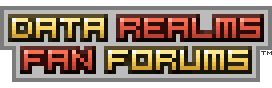| View unanswered posts | View active topics |
It is currently Fri Feb 28, 2025 2:21 am |
|
All times are UTC [ DST ] |
|
|
Page 1 of 7 |
[ 98 posts ] | Go to page 1, 2, 3, 4, 5 ... 7 Next |
| Print view | Previous topic | Next topic |
How to make Cortex Command lag less. [V1.2.2]
| Author | Message |
|---|---|
|
Joined: Sun Jul 13, 2008 9:57 am Posts: 4886 Location: some compy |
This one should be especially helpful to those of you with shitty computers.
Please read the tutorial in its entirety before posting or attempting anything. NOTE FOR VISTA USERS
A QUICK GROUNDING IN CC PATHS
MAC: <Application>/Resources/ For example, "Base.rte" on Windows refers to "C:\Program Files\Data Realms\Cortex Command\Base.rte\" Please note: forward slashes are used in all paths for cross platform compatibility. TURNING ON PERFORMANCE DISPLAY
This should bring up a performance display dialogue, which will allow you to check out how your game is running, and if you need to fiddle with anything. Basically, we need to get TimeScale reading 1.00x at all times to have a smoothly running game. Make sure the bottom of the dialogue reads "ONE SIM UPDATE PER FRAME!"; it's important for this tutorial. If it isn't there, hit Ctrl+O. GLOSSARY
TimeScaling - Having ONE SIM UPDATE PER FRAME mode on. Full Speed - having a timescale of 1.00x while playing with TimeScaling. Sim Frames Per Second - 1/DeltaTime Welcome. For this tutorial, we are going to be manipulating the humble Base.rte/Settings.ini - before we go any further, please back up this file. Open Base.rte/Settings.ini now. DELTATIME FIDDLING DeltaTime is the amount of time taken to render each simulation frame (not graphical frame), in seconds. A DeltaTime of 0.5 means there will be 2 frames per second. DeltaTime is the most important variable in relation to lag. By default it should be set to 0.0166667. In other words, Cortex Command is set to run at ~60 FPS by default. If you experience constant lag, your computer is quite likely not powerful enough to play CC at such a high framerate (it could also be that CC inexplicably doesn't like your computer, which seems to be a common issue). "But", I hear you asking, "if my computer's hardware is the problem, how can I make it run any faster?". We make the game run faster by making it simulate less frames per second. Each simulated frame means a lot of calculations, so cutting down the number of frames cuts down the amount of work your processor has to do. If CC is running slowly, try the following values until you can run Zombie Cave or Prom Grounds (or any other small map) at full speed (or until you're happy enough with performance): Code: DeltaTime = 0.0181818 // 55 FPS - No real change DeltaTime = 0.02 // 50 FPS DeltaTime = 0.0222222 // 45 FPS - Mildly Choppy DeltaTime = 0.025 // 40 FPS DeltaTime = 0.0285714 // 35 FPS - Getting bad DeltaTime = 0.0333333 // 30 FPS - Minimum tolerable DeltaTime = 0.05 // 20 FPS - My PIII can run CC too, guise!
Code: DeltaTime = 0.005 // 200 SFPS - "Pretty" mode (try this on high-end computers only!) SHRINKING YOUR RESOLUTION WHILE RETAINING PLAYABILITY This one can help quite a bit on low end machines. See these two variables? Code: ResolutionX = 640 ResolutionY = 480 Code: Sure to work presets, in X : Y format, 320 : 240 400 : 300 Code: NxWindowed = 2 Pros Of Resolution Fiddling:
TIMESCALING OFF This method of reducing lag is for those who dont mind an inconsistent frame rate. Basically, when you're playing, if you notice the game slowing down and the noises sounding weird, hit Ctrl+O. You should notice the game jumping about a bit in action-packed scenes, but CC should run quite a bit visually faster. Consider turning up your DeltaTime aswell to improve consistency. Pros Of Turning TimeScaling off:
UPDATING YOUR DRIVERS updating your drivers can significantly increase performance, especially for those of you with multi-core processors (due to timing issues with CC and older drivers). however, doing it wrong can seriously ♥♥♥♥ up your computer. If you're still keen and know what you're doing with a computer, go to either: here (Intel) or here (AMD) NO RESPONSIBILITY WILL BE TAKEN FOR YOU ♥♥♥♥ UP YOUR COMPUTER! MINOR TWEAKS The Following Tweaks will give less noticeable performance boosts, but feel free to try them out. Turn glows off. This is done with the following lines of code (found in Base.rte/Settings.ini again) Code: PostProcessing = 0 PostPixelGlow = 0
FOOD FOR THOUGHT All of the Non-Boolean variables described above can also be tweaked in the opposite direction. This means that you can turn the Simulation Quality up by lowering the DeltaTime variable, make it so devices can always be picked by setting MaxUnheldDevices to 5000, and (extending our reach to some other variables) tweak the console size (ConsoleScreenRatio), skip straight into the game (PlayIntro), or even prevent MOs from settling (EnableParticleSettling). Hopefully, most of these will be put into a settings dialogue in future builds, to allow people to tweak these things without poking around in settings files. That's it for now! Hopefully, this will help some people enjoy Cortex Command in a more responsive environment. EndNotes: I'll expand this more later, i mainly just wanted to stop having to write out the DeltaTime thing over and over again. Feel free to comment, and if you have any other personal ways of reducing lag, PM them to me in a format similar to the one present in this post and i'll edit them into the OP, and include credit and whatnot. I'm especially interested in known Minor Tweaks currently. 3/12/10: Spelling and a few structure changes V1.2.2 29/08/09: Deltatime effect clarification. V1.2.1 (minor edit)
13/05/09: Added resolutions and two minor tweaks, and food for thought. V1.1 Dates are in DD/MM/YY Last edited by Geti on Fri Dec 03, 2010 2:44 am, edited 7 times in total. |
| Tue May 12, 2009 11:56 am |
|
|
Banned Joined: Tue Feb 27, 2007 4:05 pm Posts: 2527 |
Nominating for a sticky.
All in favor? |
| Tue May 12, 2009 3:43 pm |
|
 Joined: Sat Mar 03, 2007 11:20 pm Posts: 789 Location: Location: Location |
Thats a cool "tutorial" Trying the methods right now.
Edit: aye! Edit2: holy nut, this fixed my lag when i am playing 1280x960 Good job man. |
| Tue May 12, 2009 3:46 pm |
|
|
Joined: Mon Jun 30, 2008 9:13 pm Posts: 499 Location: Finland |
Blasting stuff with a DeltaTime of 0.005 and TimeScale of 0.3 is so pretty.
|
| Tue May 12, 2009 3:56 pm |
|
|
Joined: Sun Dec 07, 2008 10:29 pm Posts: 34 Location: Engrand |
ProjektTHOR wrote: Nominating for a sticky. All in favor? Agreed. I'd suggest a bit about using 1/2 to change the time scale after pressing ctrl o. |
| Tue May 12, 2009 5:46 pm |
|
|
Joined: Mon Jun 04, 2007 5:55 am Posts: 1627 Location: Ohio |
holly hell! I'm gonna do that in just a moment, and set it to ~26-27 FPS, yay flicker frequency!
and yes i'm gonna do some weird timescale crap as well. this is one of the 3 most important threads on these forums. edit Doesn't this mean we could mess with the real to sim cap? |
| Tue May 12, 2009 6:06 pm |
|
|
Joined: Mon Feb 11, 2008 3:42 pm Posts: 259 |
Well done, sir. This will be quite useful indeed. Slightly glitchy gaming is better than laggy/no gaming.
Can't wait to lower DeltaTime.  EDIT: I also think you should add 1/2 timescale fiddling tips. |
| Tue May 12, 2009 9:28 pm |
|
|
Joined: Thu Mar 06, 2008 10:54 pm Posts: 1360 Location: USA |
Aweseom geti, but i have a question: if i normally play at 120-140 frames per second, is it normal to lag on terrain bombs, and does everyone lag with them?
(terrain bomb = bomb that gets larger and eats terrain around it) |
| Tue May 12, 2009 9:38 pm |
|
|
Joined: Sun Jul 13, 2008 9:57 am Posts: 4886 Location: some compy |
Depends on the method the terrain bomb uses. If its just a deepgroup thing it shouldnt lag more than a rocket digging a hole in the ground with its nose. If it uses millions of MOPixels, it might lag quite a bit, especially on slower computers.
Thanks for the stickie, also i will add in stuff about 1/2 TimeScaling, but not till after school  |
| Tue May 12, 2009 9:50 pm |
|
|
Joined: Thu Mar 06, 2008 10:54 pm Posts: 1360 Location: USA |
Geti wrote: Depends on the method the terrain bomb uses. If its just a deepgroup thing it shouldnt lag more than a rocket digging a hole in the ground with its nose. If it uses millions of MOPixels, it might lag quite a bit, especially on slower computers. Thanks for the stickie, also i will add in stuff about 1/2 TimeScaling, but not till after school  K, thanks, and without anything there, my CC runs at 167-200 fps. Now is 150 fps "beautiful mode" without anything or no matter whats there? And i think this is due to my 4096MB ram, but idk |
| Tue May 12, 2009 10:04 pm |
|
|
Joined: Sun Jul 13, 2008 9:57 am Posts: 4886 Location: some compy |
I dont mean rendered frames per second, I mean DeltaTime frames per second. DeltaTime frames per second is given by
Code: 1/DeltaTime But yeah, 4GB of ram would help. "Beautiful mode" is activated by changing your deltatime to 0.006667, giving ~150 DeltaTime FPS. |
| Wed May 13, 2009 5:03 am |
|
|
Joined: Sun May 10, 2009 3:19 pm Posts: 24 |
Sticky this, this guy clearly knows his stuff.
|
| Wed May 13, 2009 6:06 pm |
|
|
Joined: Mon Jun 30, 2008 9:13 pm Posts: 499 Location: Finland |
It is stickied.
|
| Wed May 13, 2009 6:10 pm |
|
|
Joined: Mon Apr 06, 2009 9:41 am Posts: 712 Location: New York |
Wait, how do I timescale on a mac?
|
| Sat May 16, 2009 12:31 am |
|
|
Joined: Sun Jul 13, 2008 9:57 am Posts: 4886 Location: some compy |
[control + O] or [command + O] should work.
|
| Sat May 16, 2009 3:58 am |
|
|
|
Page 1 of 7 |
[ 98 posts ] | Go to page 1, 2, 3, 4, 5 ... 7 Next |
|
All times are UTC [ DST ] |
Who is online |
Users browsing this forum: No registered users |
| You cannot post new topics in this forum You cannot reply to topics in this forum You cannot edit your posts in this forum You cannot delete your posts in this forum You cannot post attachments in this forum |