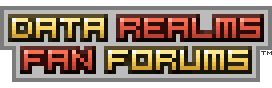Re: Making your own presets...
Making presets by hand can be quite useful and should be relatively simple to break into depending on how much of a knack you have for reading and understanding code. You can do some neat little things with it, like having a brain unit delivered even if you already have a brain or dropping in otherwise unbuyable things. You just need a proper understanding of actor and craft types.
First, let's navigate to "Cortex Command/Base.rte/LoadoutsP1.ini" and open it with any text editing program like Notepad. This is where player-defined presets are stored and what non-campaign scenarios usually draw from.
Inside, you might find a bunch of stuff like this:
Code:
AddLoadout = Loadout
PresetName = Default
DeliveryCraft = ACRocket
PresetName = Base.rte/Rocket MK1
AddCargoItem = AHuman
PresetName = Coalition.rte/Soldier Heavy
AddCargoItem = HDFirearm
PresetName = Coalition.rte/Assault Rifle
AddCargoItem = HDFirearm
PresetName = Coalition.rte/Auto Pistol
Let's break it down:
"AddLoadout = Loadout"This tells the game that this is a loadout entry. Nothing should be changed here since we're working on presets, which are synonymous with loadouts.
"PresetName = Default"This isn't quite necessary for player presets, but scenarios and the campaign usually call specific loadouts by their PresetName. Useful if you're working on a new faction or scenario, but not so otherwise.
"DeliveryCraft = ACRocket"This is where we start doing actual work. "DeliveryCraft", as you can assume, specifies what delivers the cargo. "ACRocket" is the particular kind of craft being specified. You'll want to get acquainted with the different kinds of craft classes and the PresetName of the craft you want to use. If there's a mismatch between the two, the game will likely throw an error and refuse to start.
"PresetName = Base.rte/Rocket MK1"This is the specific kind of ACRocket that's being used. Take note of how the name is defined; "Base.rte/" specifies which content folder it's in, followed by the PresetName of the craft defined under that folder. There doesn't need to be anything further, even if what you're specifying is hidden behind a million different folders. As long as the game loads it, the syntax will always be "Folder.rte/ActorName".
Worth noting is that you should only specify the delivery craft once in the preset. I haven't experimented around with what might happen if you specify two, so that may be research worth attempting.
"AddCargoItem = AHuman"Here's where we start putting stuff in the rocket that was defined above. This is not unlike the previous method specified above; "AddCargoItem" tells the game we're putting stuff in the craft, "AHuman" tells the game what kind of stuff it is.
"PresetName = Coalition.rte/Soldier Heavy"In this case, a Coalition Heavy Trooper. Not much different here, as it's the same method as defining the craft.
"AddCargoItem = HDFirearm"For completeness' sake and a quick tutorial on how the game decides what troops get what weapons when delivered, this adds a gun to the rocket's cargo.
"PresetName = Coalition.rte/Assault Rifle"For this particular heavy, an assault rifle.
Here's how actor inventory sorting works in deliveries. Let's say we're bringing in Actor A and Actor B with Gun A and Gun B. The following code bits show the order in which they're defined as examples for presets.
Code:
Actor A
Gun A
Actor B
Gun B
In this example, Actor A gets Gun A and Actor B gets Gun B. Everyone's happy. This happens because Gun A is defined underneath Actor A and before Actor B. If we were to switch this up...
Code:
Actor A
Gun A
Gun B
Actor B
Now Actor A gets all the guns and B is left to make angry faces at his opponents.
Code:
Gun A
Gun B
Actor A
Actor B
Assuming that nothing is defined before Gun A aside from the delivery craft, this would result in the same situation as Actor A is the first actor to be defined.
If you're having trouble trying to get what you want into the preset, double-check what name you're using and confirm it exactly matches that of the thing you're trying to use in-game. An alternative and likely faster approach is to directly search through the INI files for what you're looking for and copy it from there.
Let's say someone gave you the wrong name for the Coalition Heavy. You would want to look for "Soldier.ini" in "Coalition.rte/Actors/Soldier". You'd then do a search for "Soldier Heavy" and look for where the file specifies that it's defining an AHuman actor.
As a final note, remember that
proper capitalization, tabbing, and spelling are all very necessary for the game to read the file right. Otherwise, you'll likely end up with crashes on startup. Further,
always back up whatever files you're changing! There's nothing worse than losing hard work or not knowing how to fix something if you end up making a mistake somewhere.
This went on for a lot longer than I expected it to. I hope it's helpful, at least. I'd like to note that I'm only a novice modder myself, so some things here might be wrong, incomplete, or what-have-you.